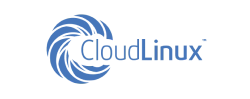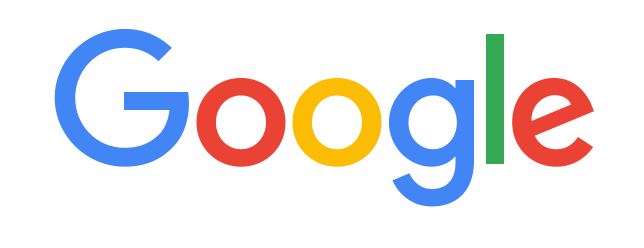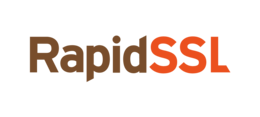Manage server via VNC console
Dedicated servers, except for the Chipcore Line, are equipped with a BMC module that allows you to remotely control power and run a VNC console. For Chipcore Line servers, you can order an additional service IP-VNC connection for 3 hours.
To open the VNC console, click on the console icon in the upper right corner of the server information card. The console will start in a noVNC session right in the browser and automatically adapt to the screen size. You can manage the server even from a tablet. When opening multiple tabs with running noVNC sessions, text input is only available on the earliest open tab.
There are two ways to drag virtual desktop windows:
- holding Alt on the keyboard, move the window with the left mouse button;
- hold Shift on the keyboard and move the window with the left mouse button.
Three main buttons are responsible for power reset:
- Reboot
- Power off
- Power on
The virtual keyboard is opened via the Virtual Media menu. It can be moved to a convenient location similar to other windows in a noVNC session.
The built-in keyboard allows you to transfer key combinations by successive pressing (for example, pressing the Ctrl, Alt and Del keys in sequence).
The menu item Macro displays a list of key combinations that most often cannot be passed directly to the application, because they are intercepted by the system itself.
To maximize the window with access to the server after opening in the console:
- Click the Options tab.
- Go to the Preference item.
- Click the Window tab.
- Uncheck Auto resize window.
- Click the OK button.
A button for maximizing the window will appear in the upper right corner of the console.
Go back to Knowledge Base
Did not find an answer to your question? Call our specialists by phone +998(71) 202-87-00