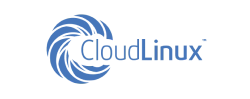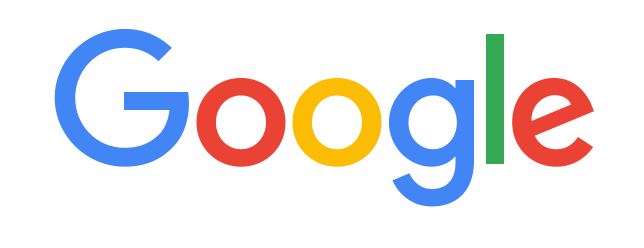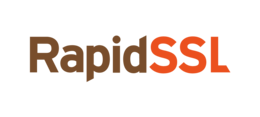Registration in the control panel
AIRNET products are managed through the billing.airnet.uz control panel. You can register in the AIRNET control panel:
- via the website AIRNET.uz;
- by invitation.
If there are any problems during the registration process, write to the technical support service: info@airnet.uz.
Register through AIRNET.uz
When registering, the user will be assigned the Account Owner role.
- On the AIRNET.uz website, in the upper right corner, click Register.
- Fill out the registration form.
- Click Register.
- We will send an email with a confirmation link to the email address provided. In the email, click Confirm Email. The confirmation link can only be clicked once. If you have already followed it before, log in to your account and continue registration. If you have forgotten your password, restore access to your account.
- Select your country of residence.
- Determine the account type. The type of account and the country of residence determine the available methods of replenishing the balance. You cannot change the type later.
- personal account - an account for personal use with registration for an individual;
- business account - an account for use by an organization registered as a legal entity, individual entrepreneur or government agency.
- For a business account with UZB residency, enter the TIN and select an organization from the list. The fields with all the data of the organization will be filled in automatically. If the data fields are not displayed, click Enter data and fill out the questionnaire manually.
- For a personal account or a business account with a non-UZB residency, fill out the questionnaire manually.
- Confirm your acceptance of the terms and click Continue.
- For a business account, enter the name of the contact person.
- Enter your phone number and agree to use it.
- Click Request Code.
- Enter the received code.
- Optional: Set up 2-Step Verification.
Register by invitation
The Account Owner or User Administrator can invite a new user to an account. After the invitation, the user will receive an email with an account number and a confirmation link. The role of the user is determined by the user who sends the invitation.
- In the email, click Confirm Email.
- Enter your password.
- Click Continue.
- Enter your details.
- Click Request Code.
- We will send an SMS to the specified phone number. Enter the received code.
- The invited user is automatically enabled for 2-step verification. You can change how you receive the code in Profile and settings → 2-Step Verification. You can't turn off two-step verification.
Edit profile details
There are restrictions when changing profile data:
- in a personal account, you cannot specify the name of another person;
- It is not possible to change the TIN (VAT number for UZB non-residents) in a business account.
To change this data - register an account for another person - register a new account and transfer services to it.
- In the control panel, open the menu in the upper right corner and select Profile and settings.
- Click Edit.
- Make changes to the data and click Save. A ticket will be sent to the support team to change the data. They will be updated after verification.
Go back to Knowledge Base
Did not find an answer to your question? Call our specialists by phone +998(71) 202-87-00