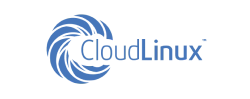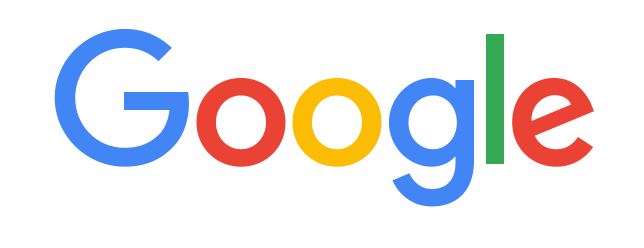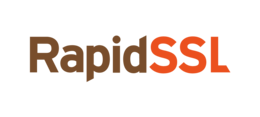How to change operating system
The operating system of the server determines the basic set of tools available for operation, as well as the versions of software that can be installed. And the ability to use third-party programs too - since such products often support a limited list of operating systems.
This often results in the need to change the operating system - if you chose the wrong version of the OS when ordering the server, or it did not fit the system requirements of the software you need to work, or you just needed to upgrade to access more recent software.
There are two main ways to change the operating system - the choice depends on whether you need to save data on the server or not.
If there is no data on the server to save
This option is suitable if you installed the wrong version of the operating system when ordering, or if you want to return the server to its initial state - completely reset the settings and delete all data from the server.
The method consists in reinstalling the operating system - you can do it through the ticket system.
Be careful! When reinstalling the operating system, all data on the server permanently deleted.
If system snapshots were created for the server, they will also be deleted.
You can access VMmanager from Personal account - section Products - Virtual servers - select your server, above “Go”:
Also, the login information can be found in the letter that you received in the mail after activating the server.
In the VMmanager panel, go to the Management — Virtual Machines section. Select your server from the list and click "Reinstall" at the top. If there are several servers in the list, you can find the one you need by ID, domain name or IP address.
The operating system selection window will open. In the OS Template list, select the desired option. If you leave the current one, a simple reinstallation will be performed without changing the OS.
At the same step, you can select a recipe - a set of programs that will be automatically loaded after installing the system, or change the password (for Linux systems).
After that, click "Ok" - the formatting of the server and installation of the new system will start.
You can track the installation progress by the disk icon - it will be displayed in the "Status" column. Or you can go to the VNC console - the installation process will be visible there. With it, you can manage the boot of a new system.
Servers running Linux and Windows families are hosted in different clusters, so you won't be able to install Windows Server on a VDS where a Linux family OS is installed, or vice versa.
If you need to change from Windows to Linux or vice versa, you will need to order a new server with the required operating system.
If you want to reinstall your operating system to a version we don't have, you can mount your ISO and install from it. How to do this is described in our instructions.
If VMmanager 6 is used on your server, then starting the reinstallation is also simple and is done in exactly the same way in two or three clicks. On the main page, click on Menu tab and select Reinstall.
An OS selection window will open. Select the option you need and click Reinstall. Done, the reinstallation status can be tracked on the main page of the panel.
If there is data on the server that needs to be saved
There are several different ways to change the operating system, depending on what goal you are trying to achieve.
If you just want to upgrade your system version, for example from Ubuntu 18.04 to Ubuntu 20.04, you can do it on the current server as well, just follow the developer's standard upgrade instructions. However, this approach carries many risks:
- the new version of the system may contain bugs or shortcomings, which after the update will manifest themselves in an unpredictable way;
- software used with the current version of the system may not be compatible with the new one;
- Something might go wrong during the upgrade process and all data on the server will be lost.
Therefore, updating the system on the current server, where combat projects are running and working data is stored, is strongly discouraged. For this, it is better to use the approach described below.
The second option is when you decide not just to update the system version, but to completely change the distribution: for example, from CentOS 7 to Debian 10. In this case, changing the system within the current server will not work - if you use a simple reinstall, you will lose all data on server. And even if you make a backup before that, difficulties may still arise - firstly, your project will not be available for the duration of the work, and secondly, there are no guarantees that the backup will be deployed on the new version of the system without errors.
Therefore, the easiest and safest way to reinstall the system with the preservation of data is to order a new server with the correct version of the operating system and transfer data from the old server. This way:
- the project will not be interrupted: while you are setting up a new server, the project is available from the old one;
- the risk of errors is minimized: after the transfer, a copy of the project will be available to you, which you can test before switching all work to the new server;
- the risk of data loss or corruption is minimized: formally, the data of the current server does not change in any way - it is only copied to the new server. In case of unsuccessful transfer or setting up a new server, you can return to the old one and repeat the process. Again, this does not affect the operation of the project in any way - it has been quietly functioning from the old server all this time.
You can transfer data yourself or with our help. You can view the conditions and available methods of transfer by our system administrators in the Knowledge Base.
Go back to Knowledge Base
Did not find an answer to your question? Call our specialists by phone +998(71) 202-87-00